Loot's Tools UI
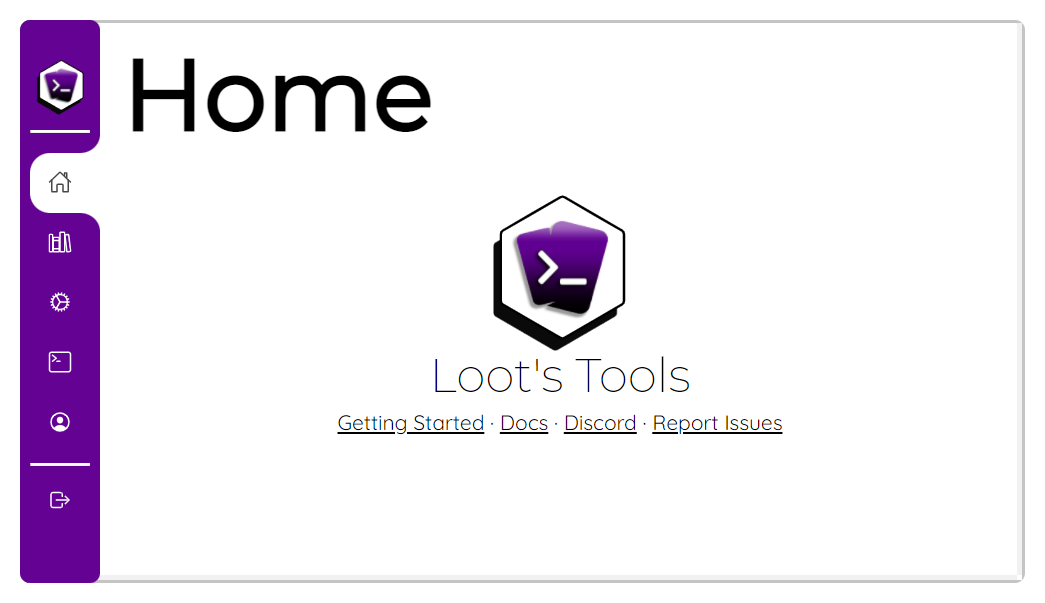 Introduced on v2, Loot's Tools UI offers a new and friendlier way to use Loot's Tools.
Introduced on v2, Loot's Tools UI offers a new and friendlier way to use Loot's Tools.
You can access it on lootstools.darye.dev/app.
Opening the UI opens the Loot's Tools Console, if necessary; and opening the Loot's Tools Console, from the executable, opens the UI on load.
Pages
The UI is divided on pages:
Home
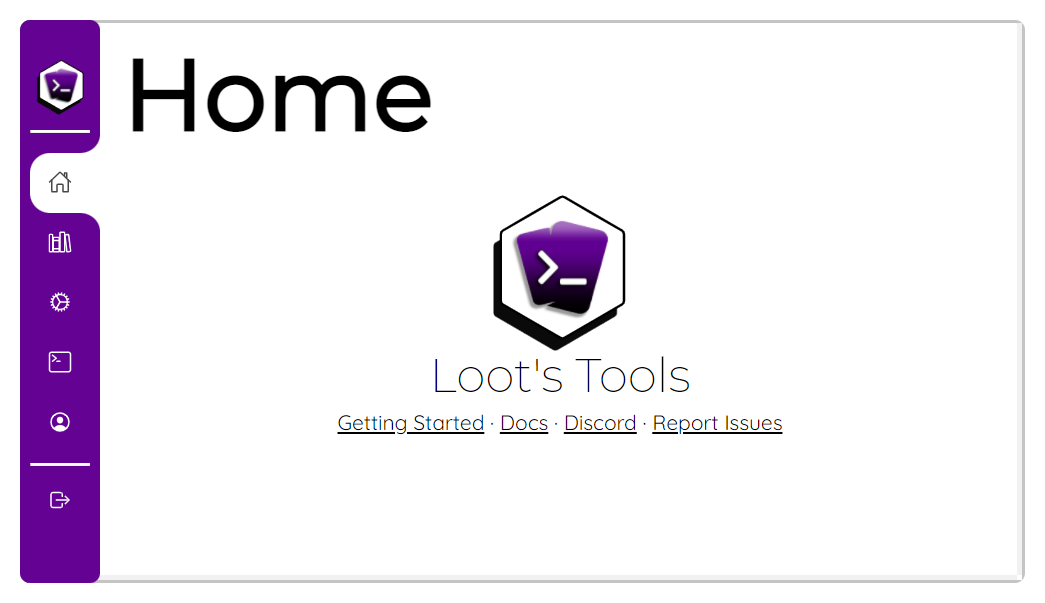
The Home Page offers a handful of useful links for the Start Guide, Docs, the Discord Server, and the Issues reporting page on Github.
Cards

The Cards Page offers a glimpse at the Cards of your Streamloots Collections, categorized by them.
The Name and Icon of the Card is shown on a grid, and Enhanced Cards are marked with a star on the top-left corner.
Clicking on a Card offers the options to test the Card and or edit the Card's Commands, if the Card is enhanced, or to Enhance it, if not.

Also, this page has three buttons, the Editor Button, ( ), that opens the Editor; the Enhance Button ( ), that makes a Card Enhanced; and the Reload Button ( ), that reloads the Cards (Names, pictures and states).
EXtensions

The EXtensions Page shows us the EXtensions that are loaded into Loot's Tools.
EXtensions not correctly loaded will appear on black and white. Clicking on them (both loaded and not loaded) will give the user the option to reload the EXtension selected.
Log

The Log Page shows the output of the Loot's Tools Console, with an auto scroll option.
LootsTrading

The LootsTrading Page shows a grid with your Cards, and if you click on them, you can Share them and get an LootsTrading File for Sharing your Card and it's Commands.
Also, on this page, there's a button to Share a Collection, that, as the button's name suggests, helps you Share a Collection.
Learn more about LootsTrading on here: LootsTrading
User

The User Page shows the User's Name and Icon, with some info about their stats on Streamloots and Loot's Tools.
Here you can also find a button to copy your DriveWay ID, with which you can connect Loot's Tools with other Apps, Services, or Game Mods, and a toggle to turn ON or OFF Discord Rich Presence.
EXtension Pages
EXtensions can have pages on Loot's Tools UI to manage configurations or to show information to the user.
They will be the last icons, before the Exit icon, and their icons will be the ones of the EXtension they are from.
Exiting the UI
Aside of closing the browser tab or window, the UI has an Exit button. (
On click, this button pops up a prompt to Close only the UI or Close also the Loot's Tools Console:

Loot's Tools UI is a work in progress, and suggestions are more than welcomed on the Issues page on Github (Issues) and on the Discord Server (Discord Server).