Cards
This type of Card execute Commands on redeem.
This commands can easily be edited on the Loot's Tools' Editor .
To open it, click on the Card and then "Edit Card Commands" to open the Card's page, or click the Editor Button ( ) to open the Editor, to then select your Card on the selector.
Examples
Normal cards are pretty easy to make, let's see a couple of examples:
Alt+F4
This infamous prank, on a Card form, would be as simple as IRL: only pressing two keys and watch the rage emerge.
Copy Card "Alt+F4" on your Collection with LootsTrading
This is as easy as one command:
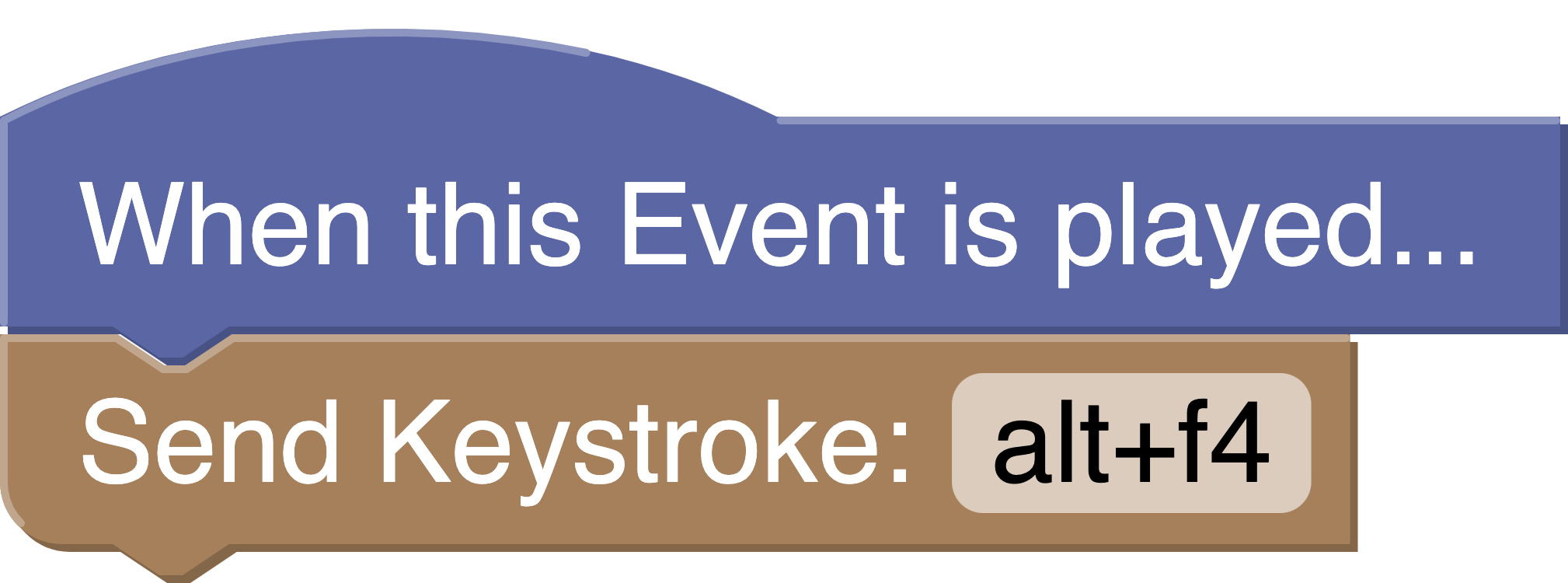
The Send Keystroke command sends a combination of keys, being the best for easy mischiefs like this or Rickrolls... >:)
Gift Chest
Having a "You won a Chest" Card in any streamer's Streamloots Collection is very common, and a strike of luck always gets a smile on the viewer's face, but it always interrupts the action on the stream; here's the Solution: (Also as easy as one command ;D)
Copy Card "Gift Chest" on your Collection with LootsTrading

We can modify the number of Packs, the collection the Pack is of and the user to give the Packs to (The user Block represents the user that redeemed the Card. Learn more on Tags here.).
Goodbye Stream!
Chat always likes to troll a bit, and nothing is worse than literally letting them close the stream your people are watching.
This can be achieved with EXtensions, a feature of Loot's Tools Plus, and in this case, we will be using the OBS EXtension, which allows control over this streaming tool on things like ending our stream, changing source settings, changing texts, etc.
Copy Card "Goodbye Stream!" on your Collection with LootsTrading
To cut off the stream with a Card, this is the command it has to execute:
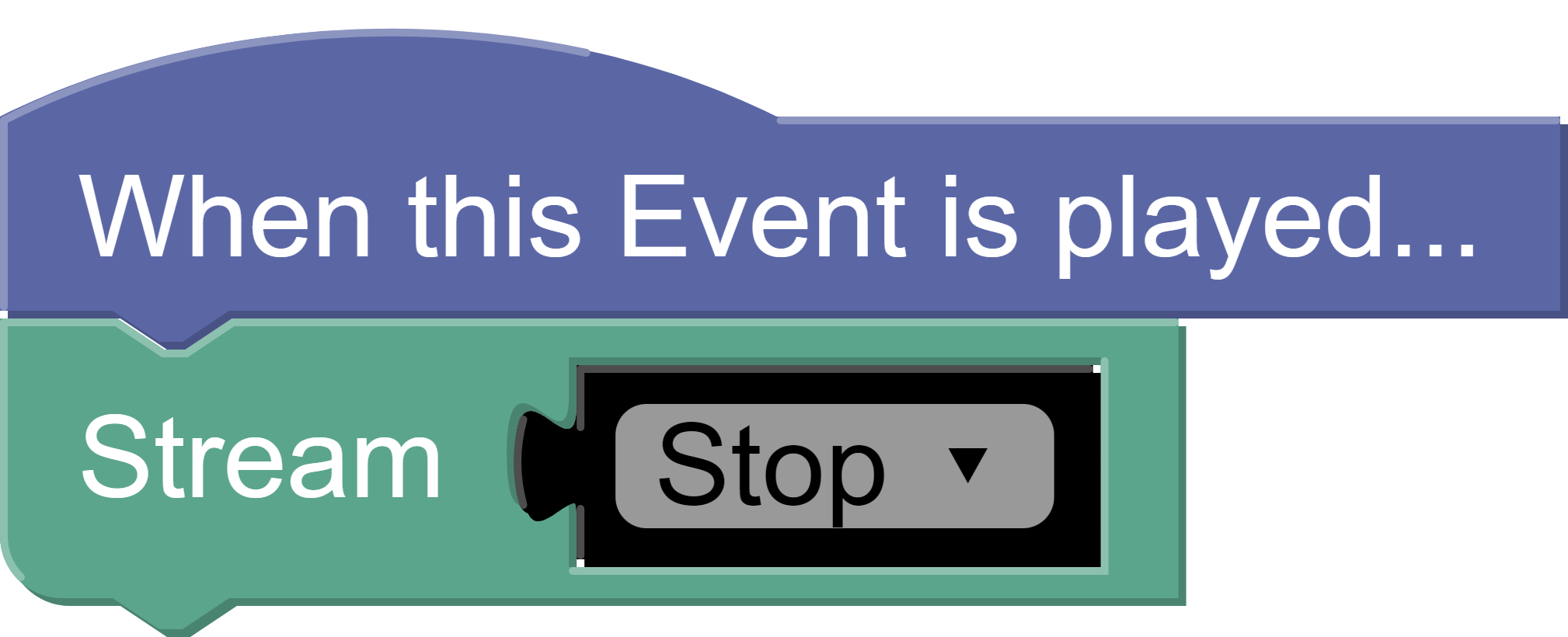
(You can always use as many Commands as you want, obviously, but I focused the examples on fun little commands that will refresh your streams.)
Command Blocks
By default, Loot's Tools offers a selection of Command Blocks out of the box, categorized:
Event Stuff & Tags
Includes the Starter Block and the different Tags available for that Event.
Starter
Starts an execution line of Commands. You can have n Starter Blocks to run those execution lines on parallel.
Usage
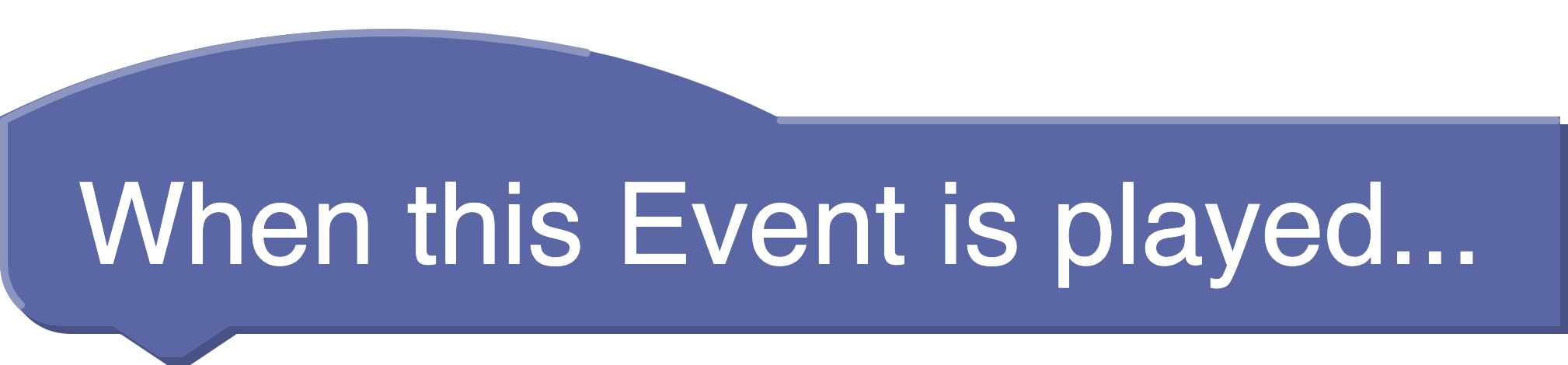
On parallel...
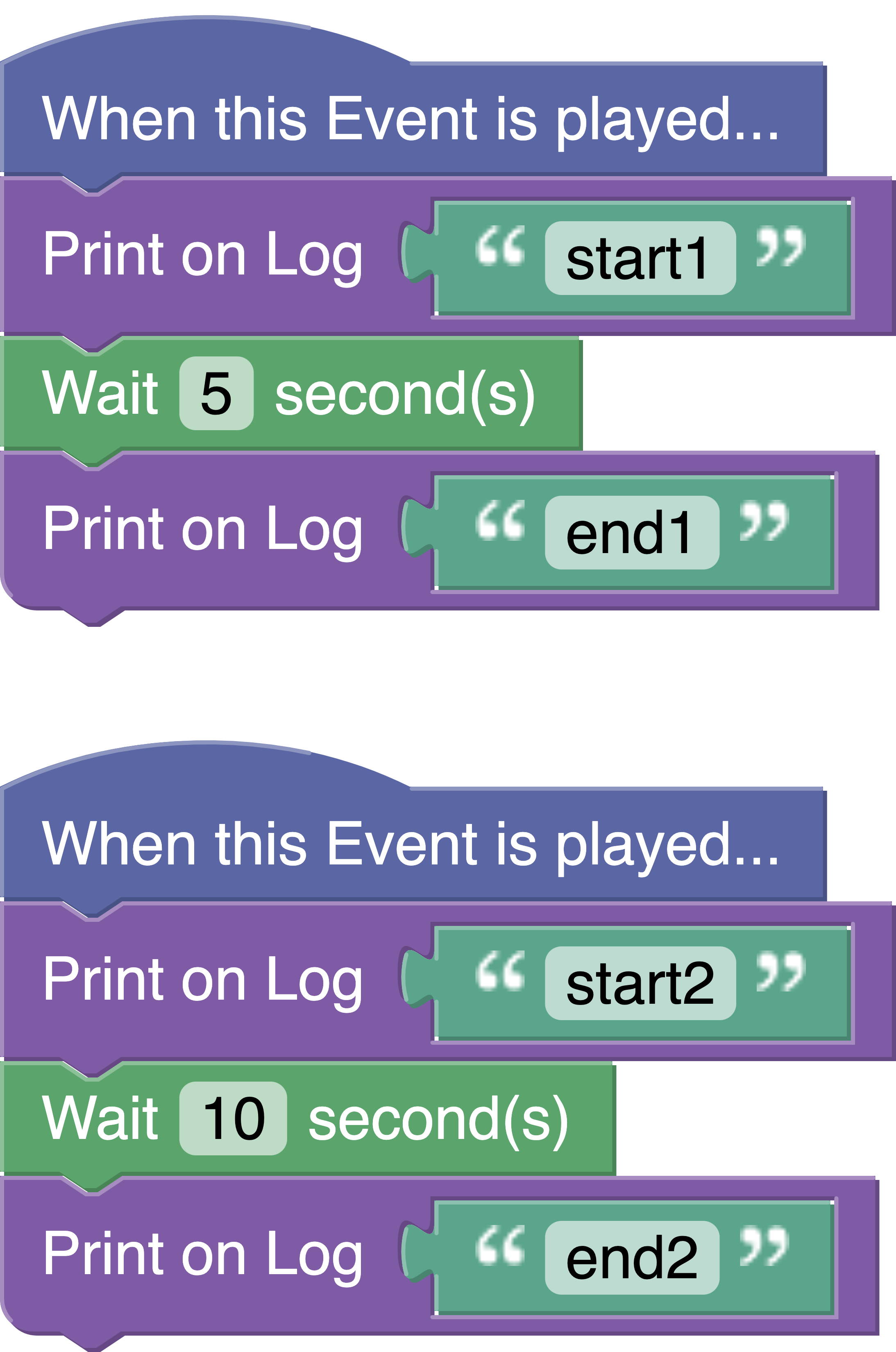
Tags
Variable data given by the Event, such as the user that redeemed the Event. It varies between Events.
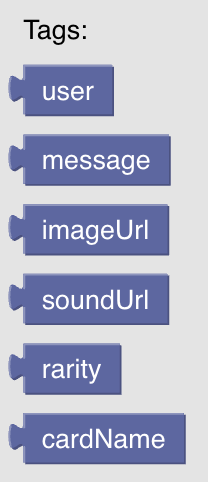
Streamloots
This category includes Command Blocks related to Streamloots Automation or information, like gifting Packs or gathering the Active Streamloots' Subs.
Gift Packs
This Command Block allows the Streamer to gift a certain amount of Packs of a given collection to a user.
Usage

Get Streamloots User ID
This Command Block gets the User ID from a Username.
Usage

Get Streamloots Username
This Command Block gets a Username from a User ID.
Usage

Create Streamloots Coupon Code
This Command Block allows the Streamer to make a Coupon Code on Streamloots, controlling the Code, the percentage off, the Collections to apply it to, and the redeem limit.
Returns the URL of the Coupon Code.
Usage

Create Streamloots Gift Code
This Command Block allows the Streamer to make a Gift Code on Streamloots, controlling the Code, the amount of Packs given, the amount of Cards, the Collections to apply it to, and the redeem limit.
Returns the URL of the Gift Code.
Usage

Toggle Streamloots Cards
This Command Block allows the Streamer to toggle a Card to visible or hidden.
Usage

Send Streamloots Alert
Want to announce something with your Streamloots Alert Widget or simulate someone had used a Card?
This Command Block allows you to send an alert to your Streamloots Alerts on Stream, allowing to modify the message, imageURL, audioURL and toggle TTS.
Usage

Pause and Resume Streamloots Collections
This Command Block allows the Streamer to pause and resume Streamloots Collections, for example, to make a Collection available only for 5 mins when a Card is used.
Usage


Get Streamloots Active Subs
This Command Block returns a list of the active Subs on Streamloots (Usernames).
Usage

Collection
This Block returns the ID of the Collection selected.
Usage

Card
This Block returns the ID of the Card selected and its Collection on a List. ([cardID, collectionID])
Usage
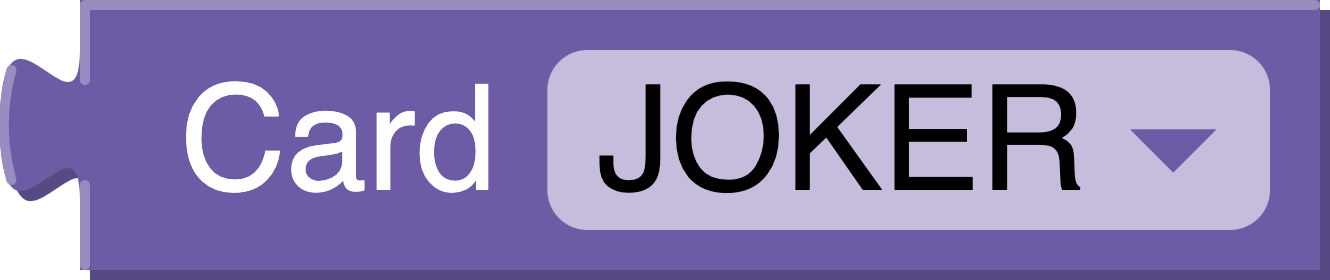
LootsLabels
LootsLabels gives the user "Labels" with stats of theirs Streamloots' Page on real time, such as Packs sold, top Buyer/Redeemer or last redeemed Card's data; for then using them on your Streaming Software or Commands.
These blocks return the value, but some, like the "Top Buyers" ones, returns a list.
Usage
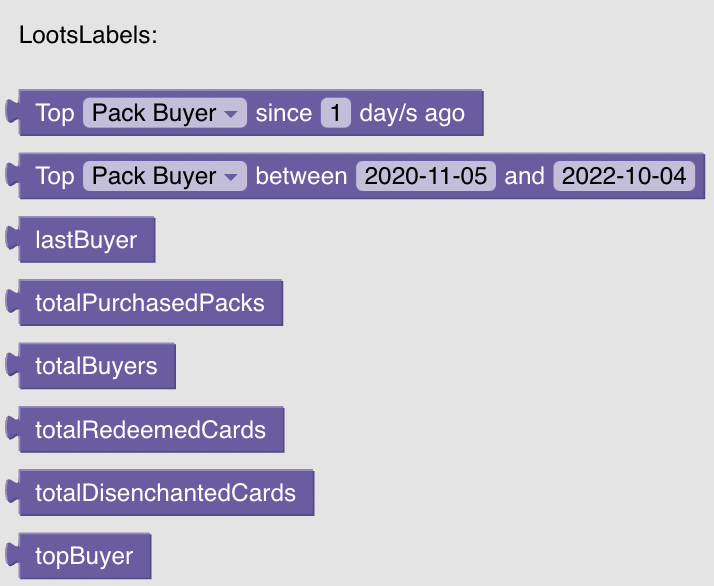
Overlay
This category includes Command Blocks related to the Loot's Tools Overlay, a way to display images on top of your Screen.
Toggle Overlay
This Command Block allows toggling an Overlay on or off.
Usage


Sounds
This category includes Command Blocks related to sound, such as playing sounds or using TTS.
Play Sound
This Command Block plays an audio file.
Usage

TTS
This Command Block reads a text aloud with TTS.
Usage

Loot's Tools
This category includes Command Blocks to interact with Loot's Tools and its Services and Tools.
This Command Block prints something on the Log.
Usage
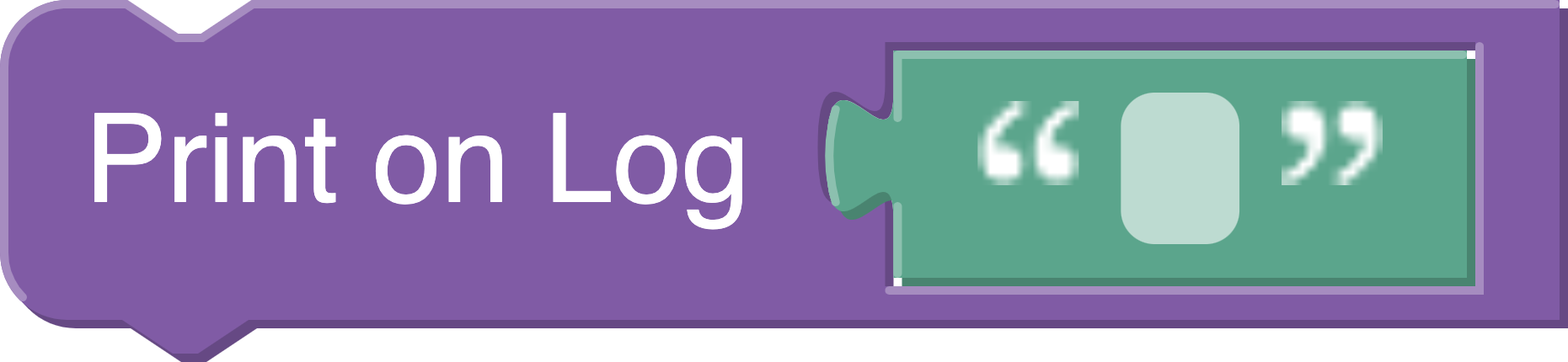
Translate User
This Command Block allows to translate usernames or IDs between Services, such as Streamloots, Discord or Twitch.
IMPORTANT NOTE: This will only work if the user has synced their accounts with the Loot's Tools Browser Companion
Usage

Keyboard
This category includes Command Blocks regarding Keyboard Stuff, such as modifying, blocking, holding or clicking Keys.
Block Keys
This Command Block blocks the Keys specified from being pressed for a specified time.
Usage
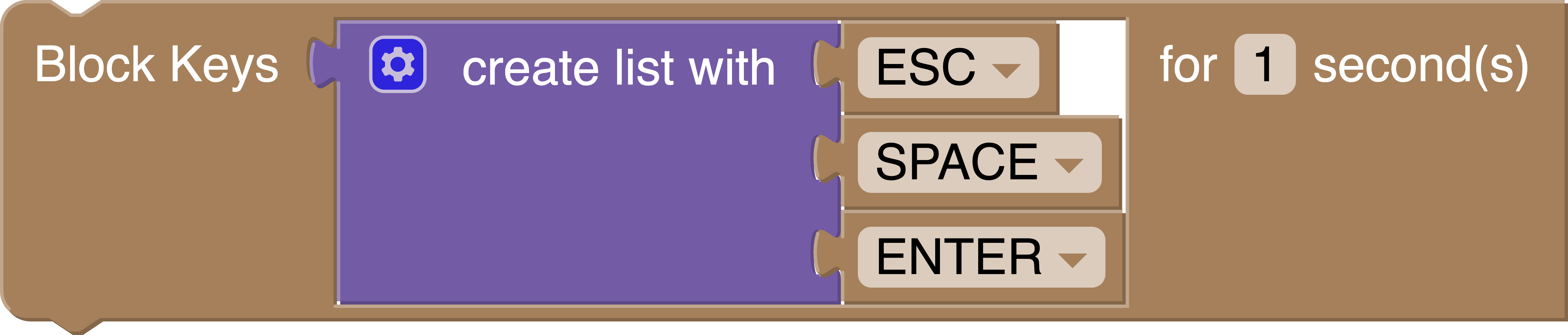
Modify Keys
This Command Block modify the Keys specified to press other Key when pressed for a specified time.
Usage

Hold Keys
This Command Block hold the Keys specified for a specified time.
Usage

Send Keystroke
This Command Block presses the specified Keystroke (ej. Alt+F4).
Usage

Write as your Keyboard
This Command Block simulates the Keyboard and writes a String as if you were the one writing it.
Usage

Key
This Block allows to select a Key to use on the different Keyboard commands.
Usage
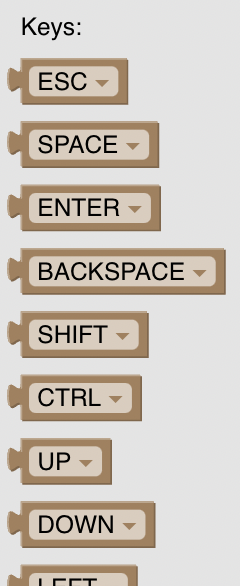
Control
This category includes Command Blocks regarding controlling the flow of the execution line.
Wait
This Command Block waits a certain time before executing the next Block.
Usage
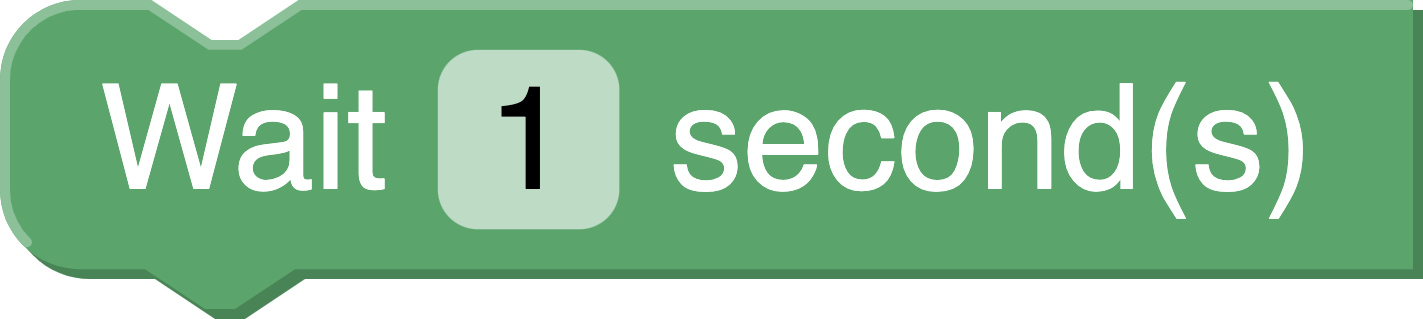
Open Programs
This category includes Command Blocks that opens Programs. Really straightforward.
Open and Close Program
This Command Block runs the program with the specified path, then closes it on the specified time.
Usage

Open Program
This Command Block runs the program with the specified path.
Usage
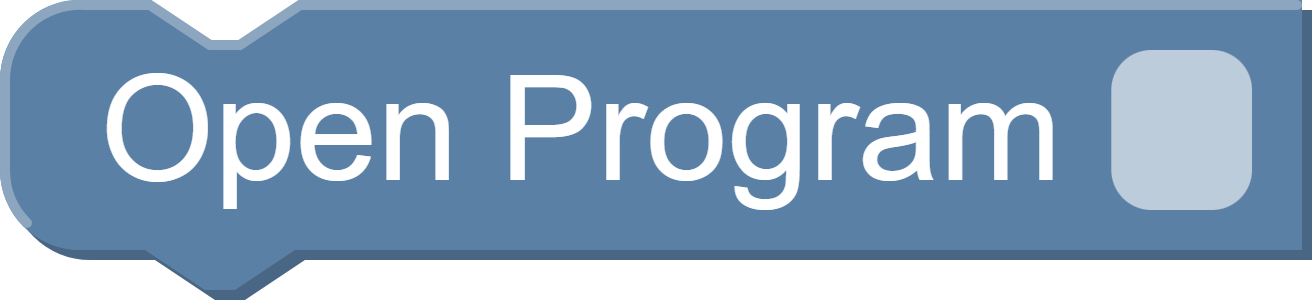
Comment
This category includes Comment Blocks. They aren't executed, but are useful to explain what a section of the Code does.
Comment Block
This Block isn't executed, but useful to explain what a section of the Code does.
Usage
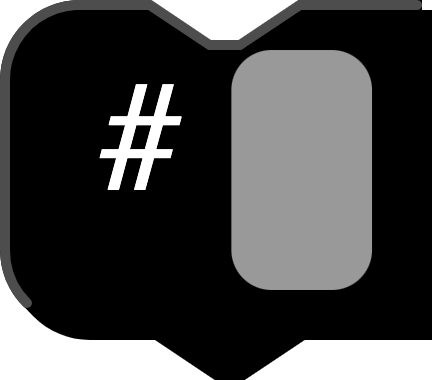
EXtensions
EXtensions are a feature unlocked with Loot's Tools Plus which allows Normal Cards to have even more Commands available.
The EXtensions currently available are the following:
- Loot's Tools EX for Minecraft
- Loot's Tools EX for Twitch
- Loot's Tools EX for OBS
- Loot's Tools EX for Discord
- Loot's Tools EX for Streamloots
- Command Groups
Learn more about EXtensions here and about each EXtension on their respective page.